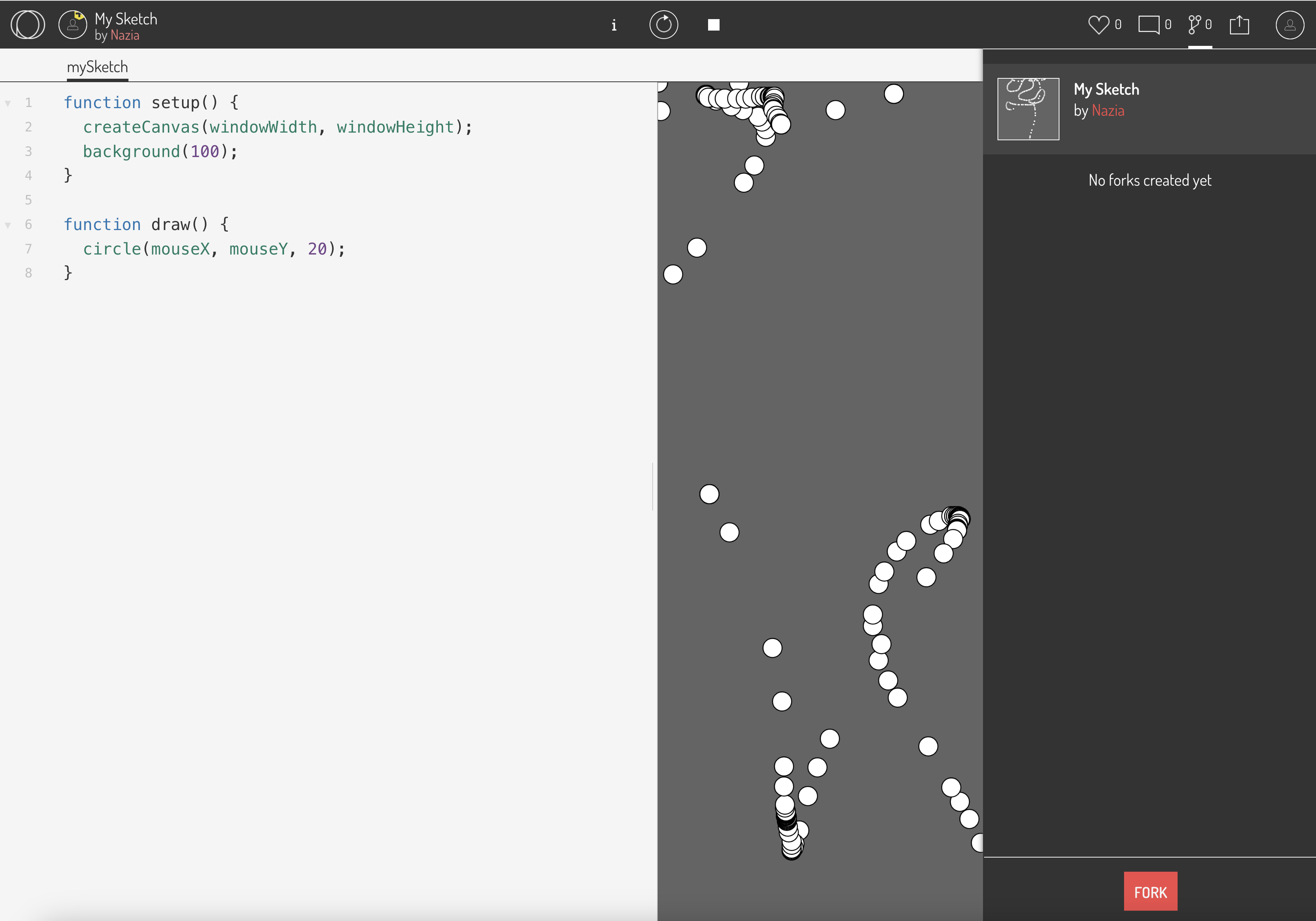Go to Open Processing web editor and click on the join button.
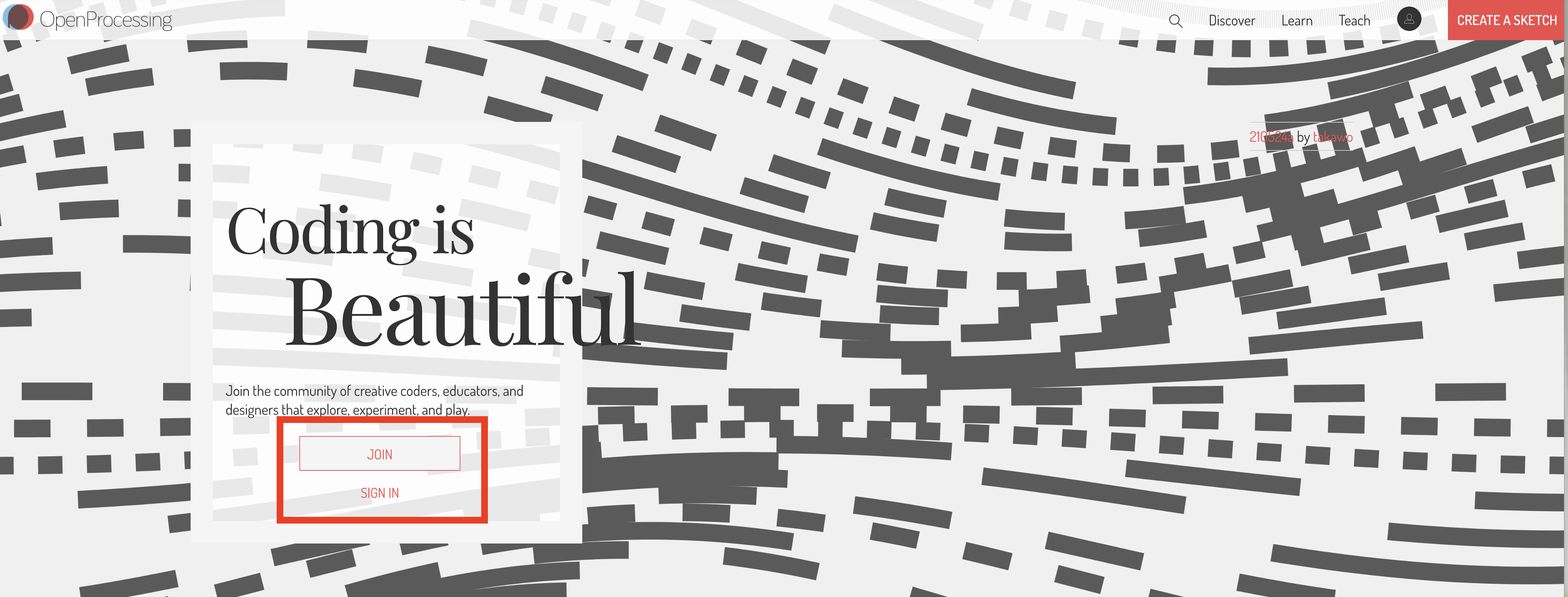
Fill the Sign-Up form using your email account( gmail, yahoo etc.) and set your profile name and password.
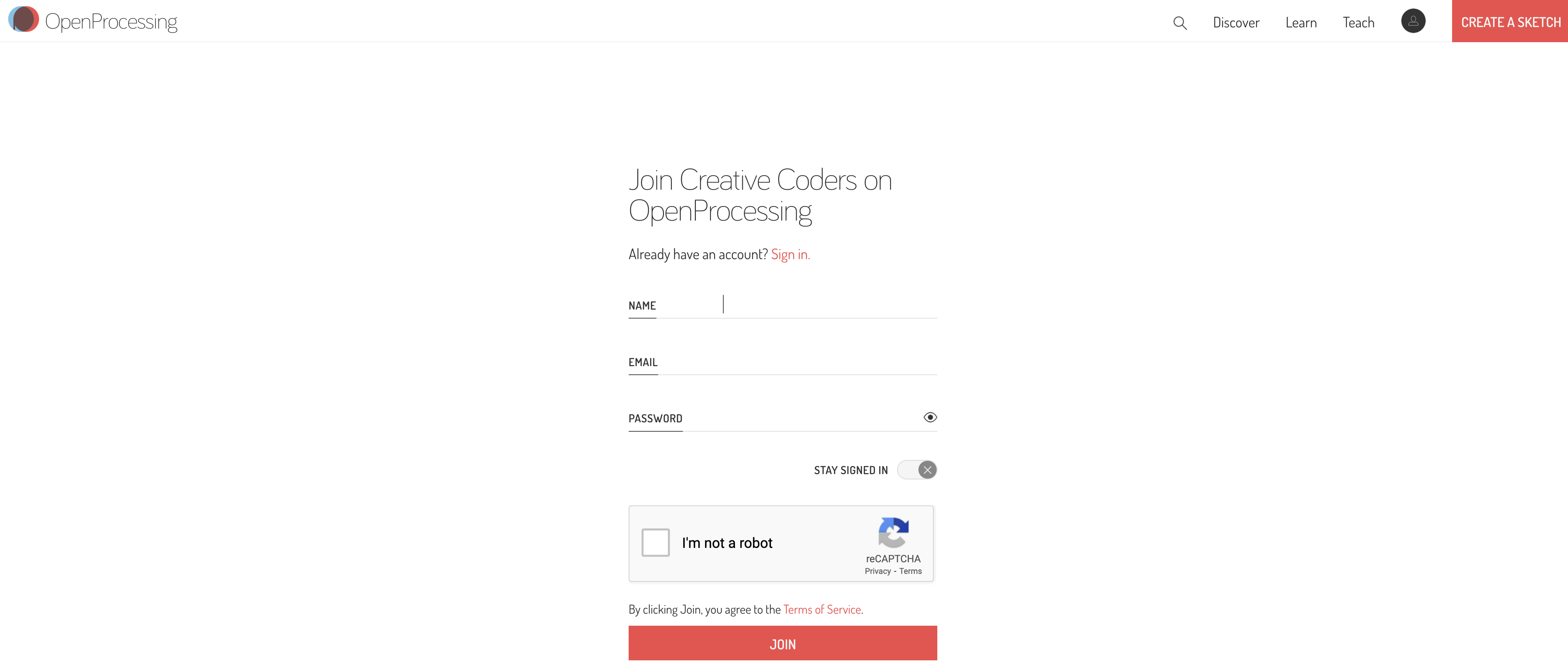
In Open Processing web editor, there is 'Split screen' and 'Full screen' options.
Full screen mode : When play button is pressed the editor will show the preview on full screen. Code icon beside the play button is for going back to the code area.
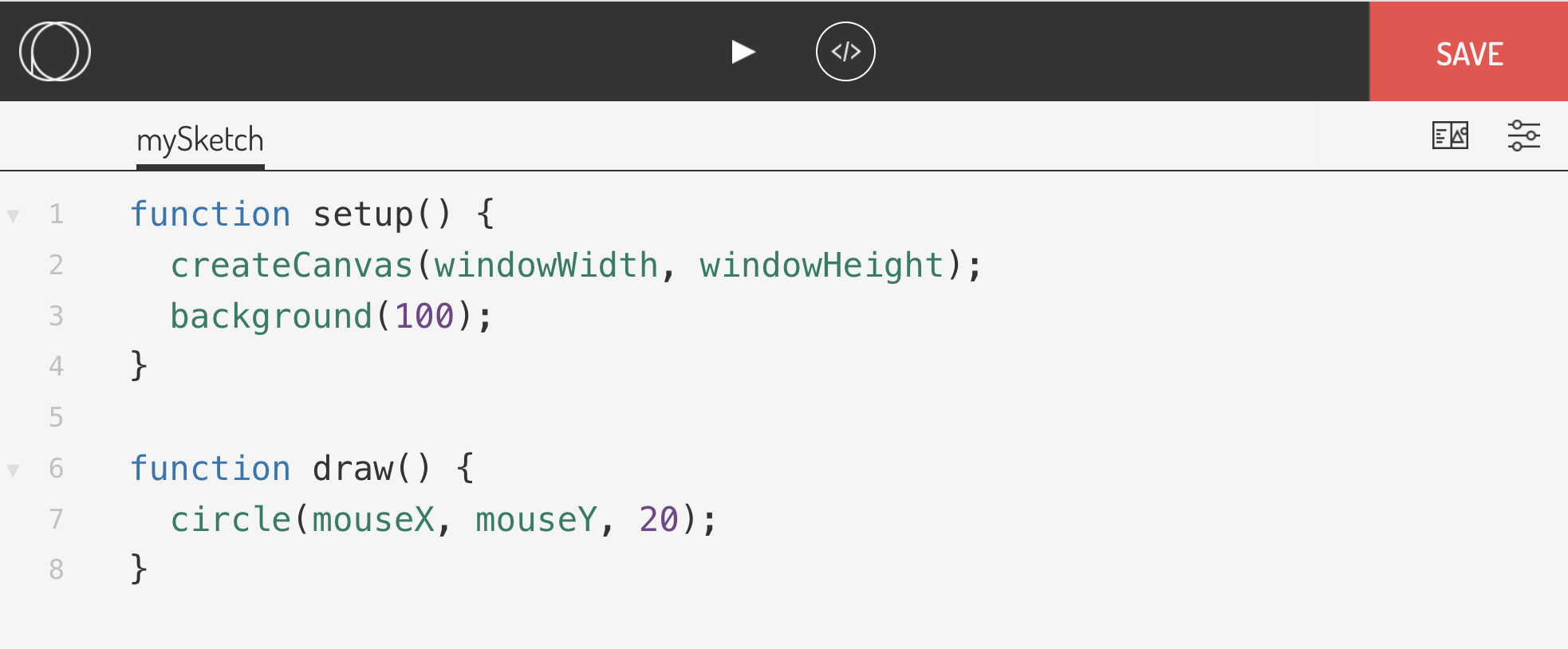
In Split screen mode : On the left the code is written and on the right is the preview area.
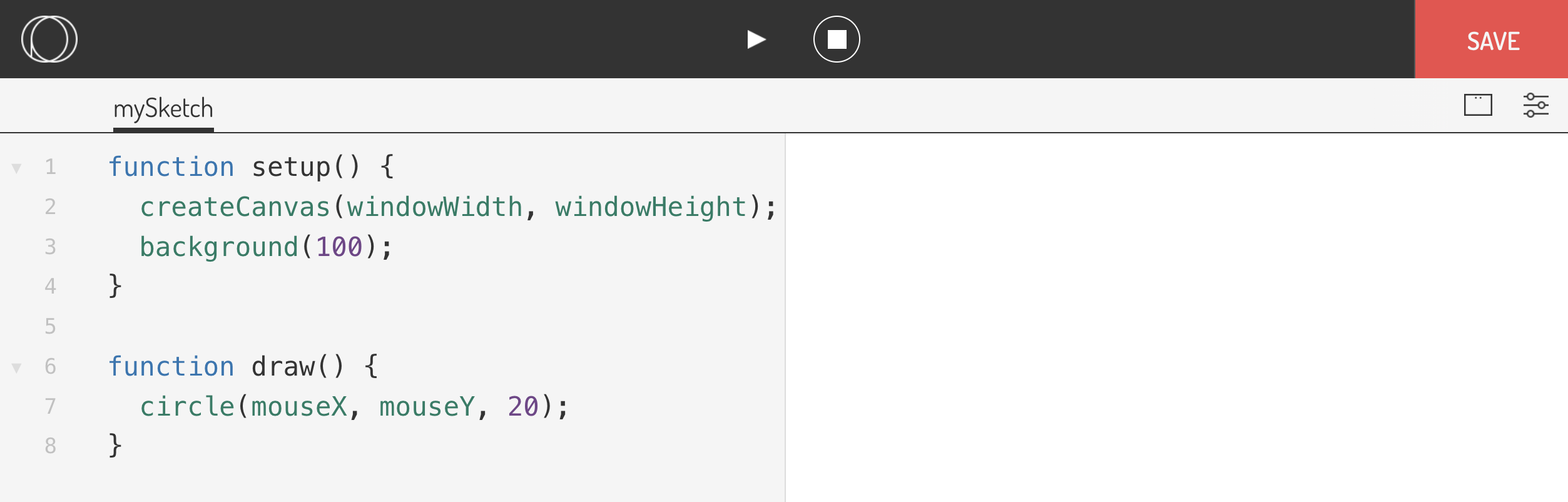
On the top, play and stop icons are present to preview the outcome.
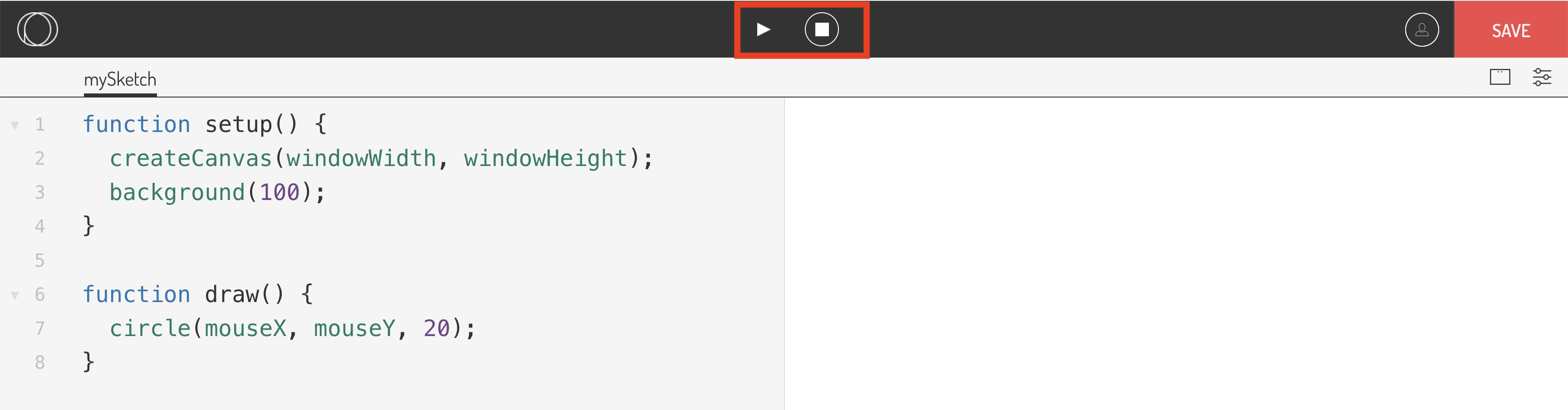
Referesh icon appears after play button is pressed to see the changes made in the code. Save Button on the right is for saving the project.
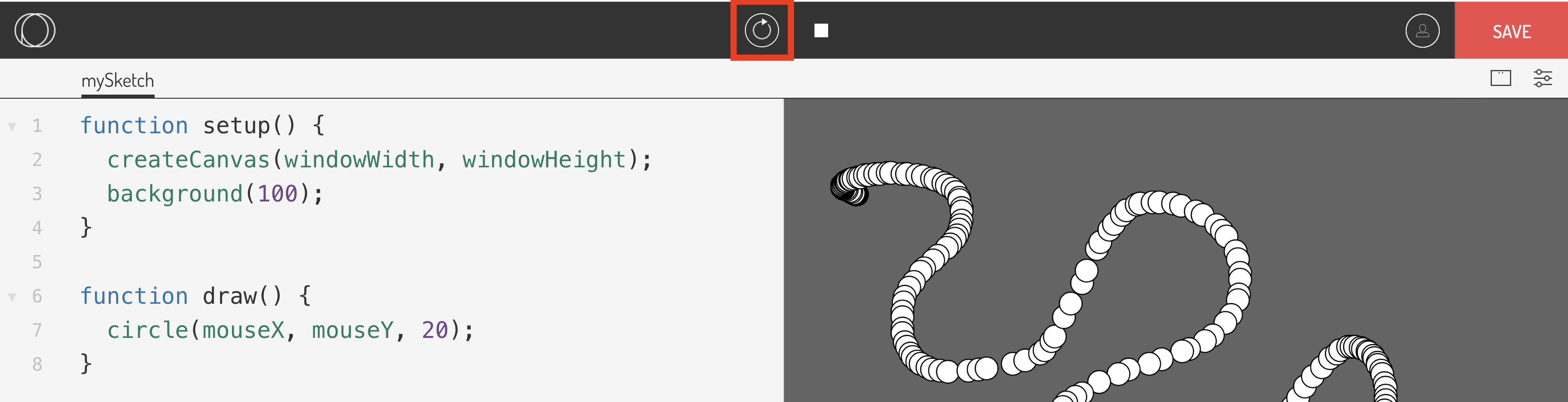
Toggle icon to see the options.
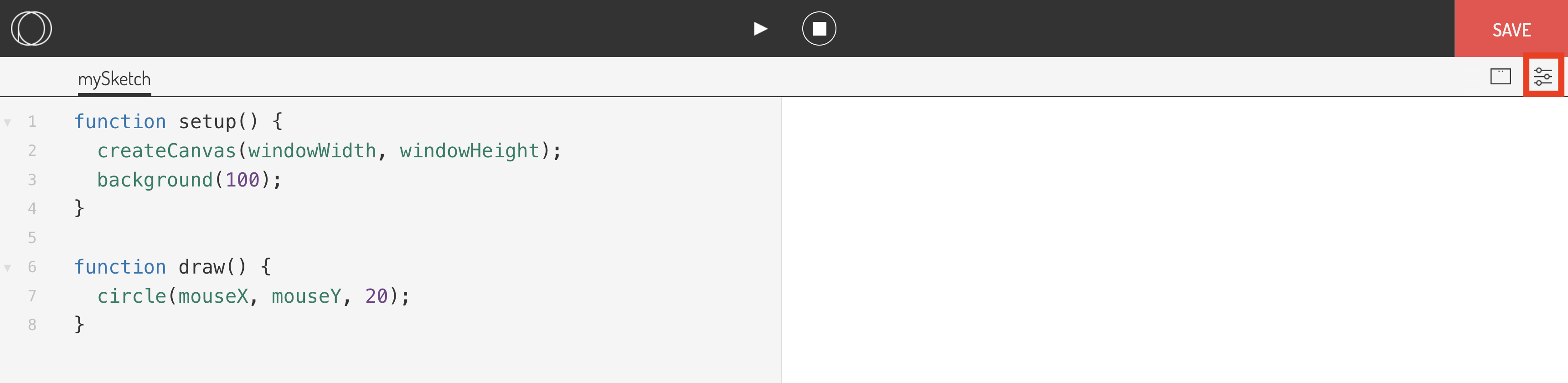
Options of 'Sketch', 'File' and 'Editor' can be seen.
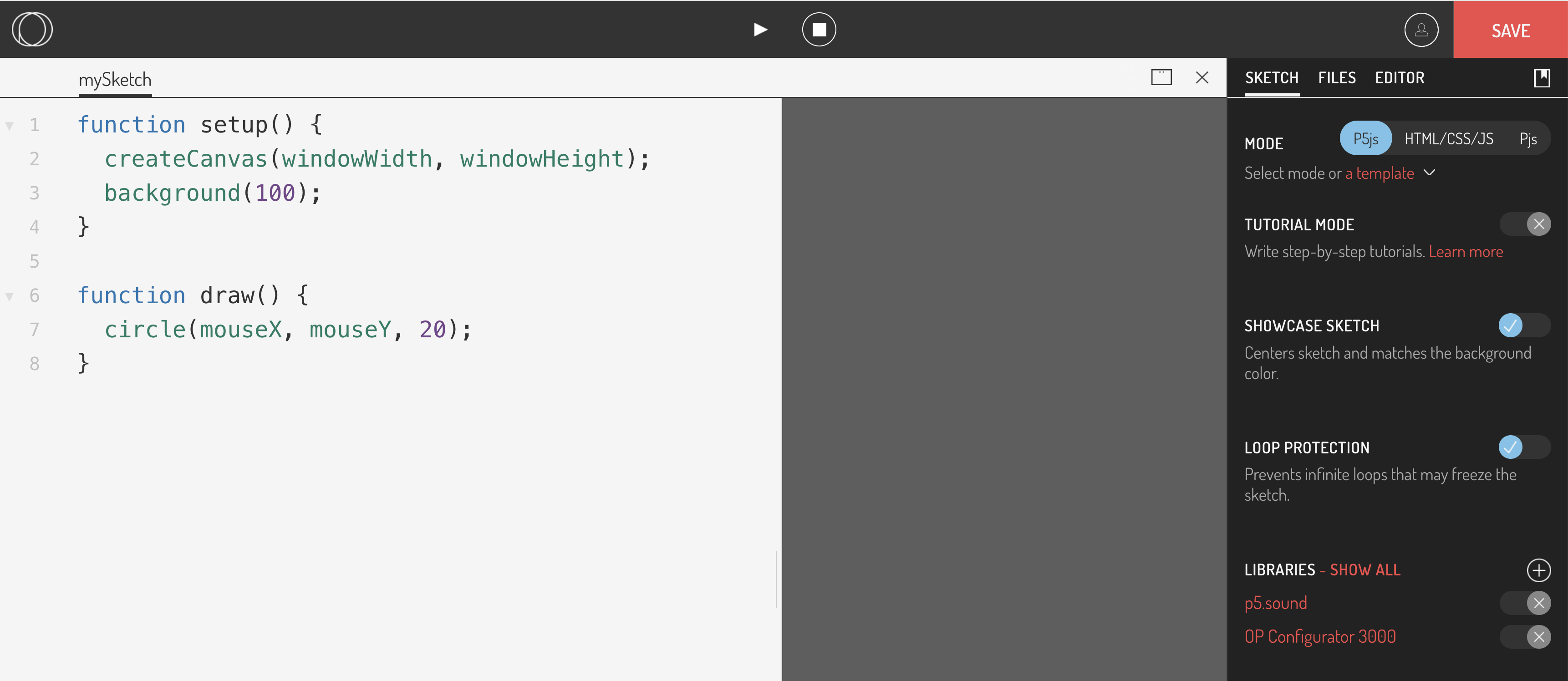
Files option: Images and Sound can be uploaded here once the project is saved.
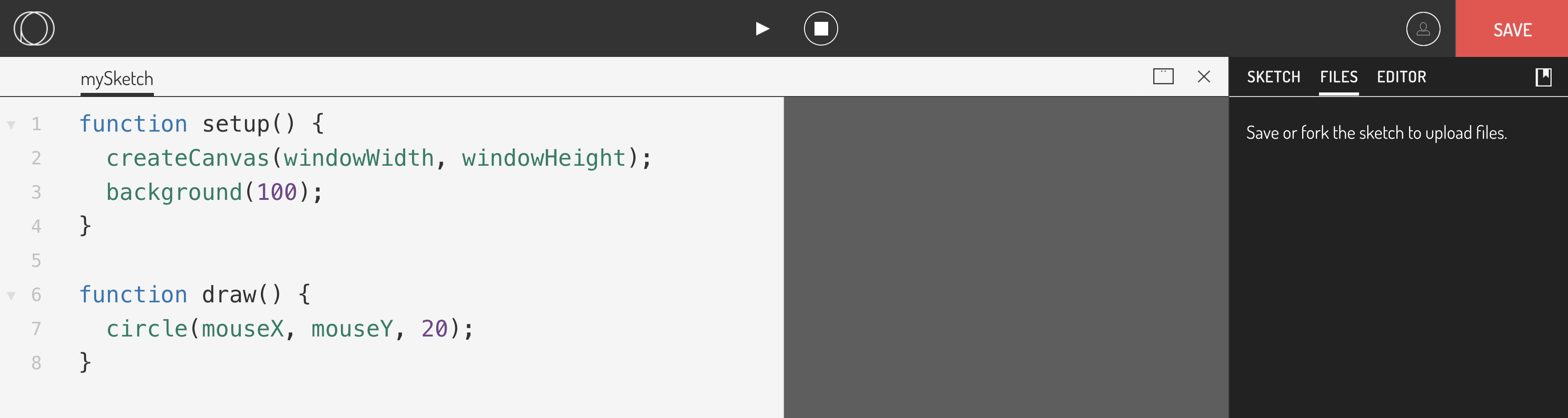
Editor option : Changes in the text size ,layout ,light/dark mode can be set.
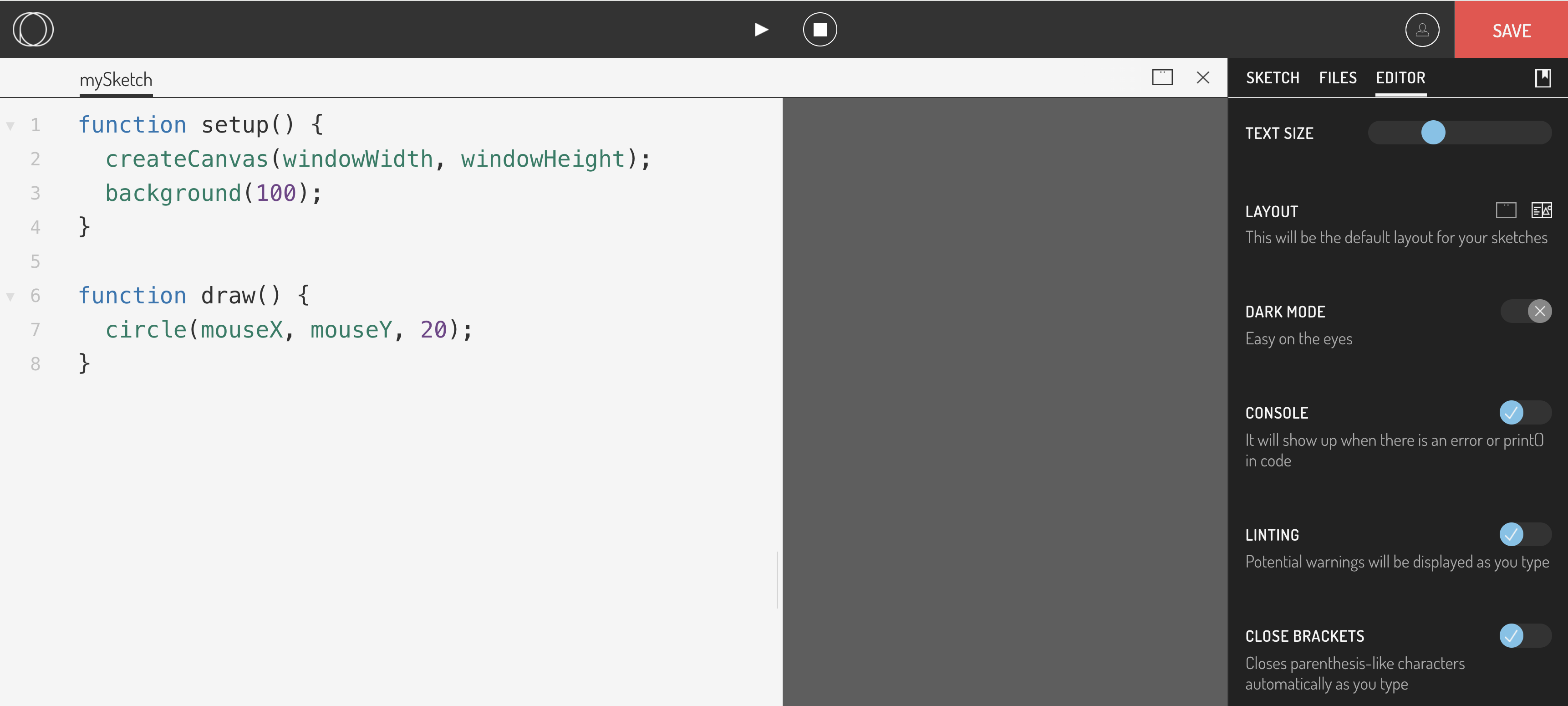
Project can be downloaded.
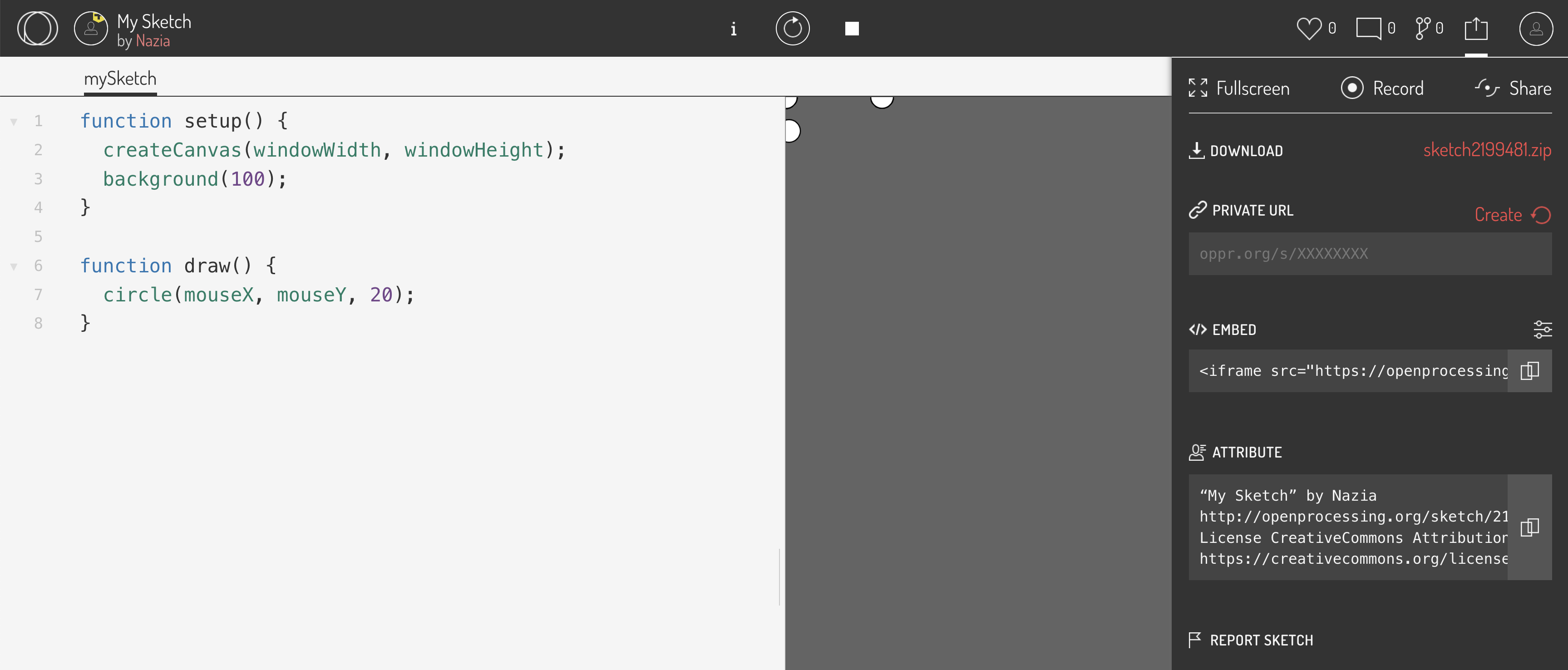
Option to fork the project : Copy of the project can be modified without losing the original code.